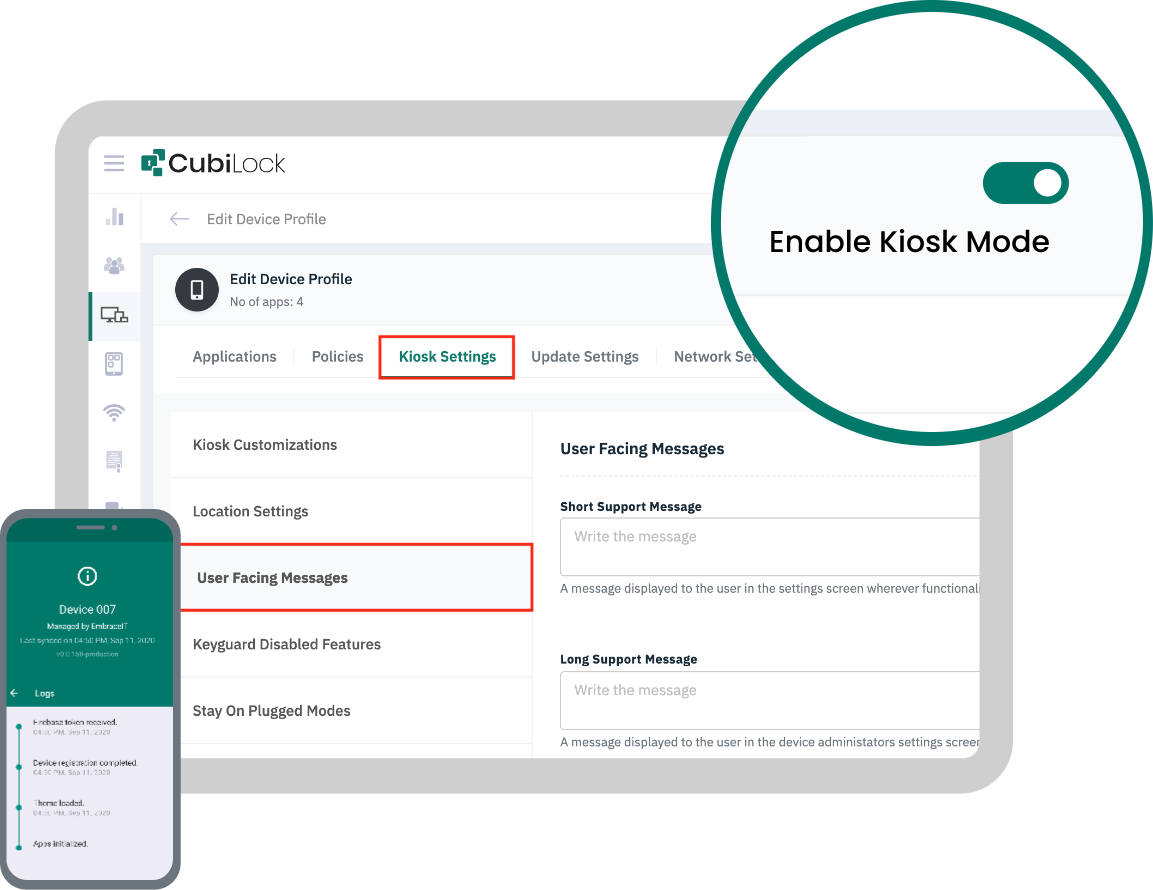
Enable Kiosk Mode for Android Devices With CubiLock
Enforce kiosk mode for Android tablets, smartphones, and rugged devices. Use Android devices for dedicated purposes and manage them remotely from our cloud-based dashboard.
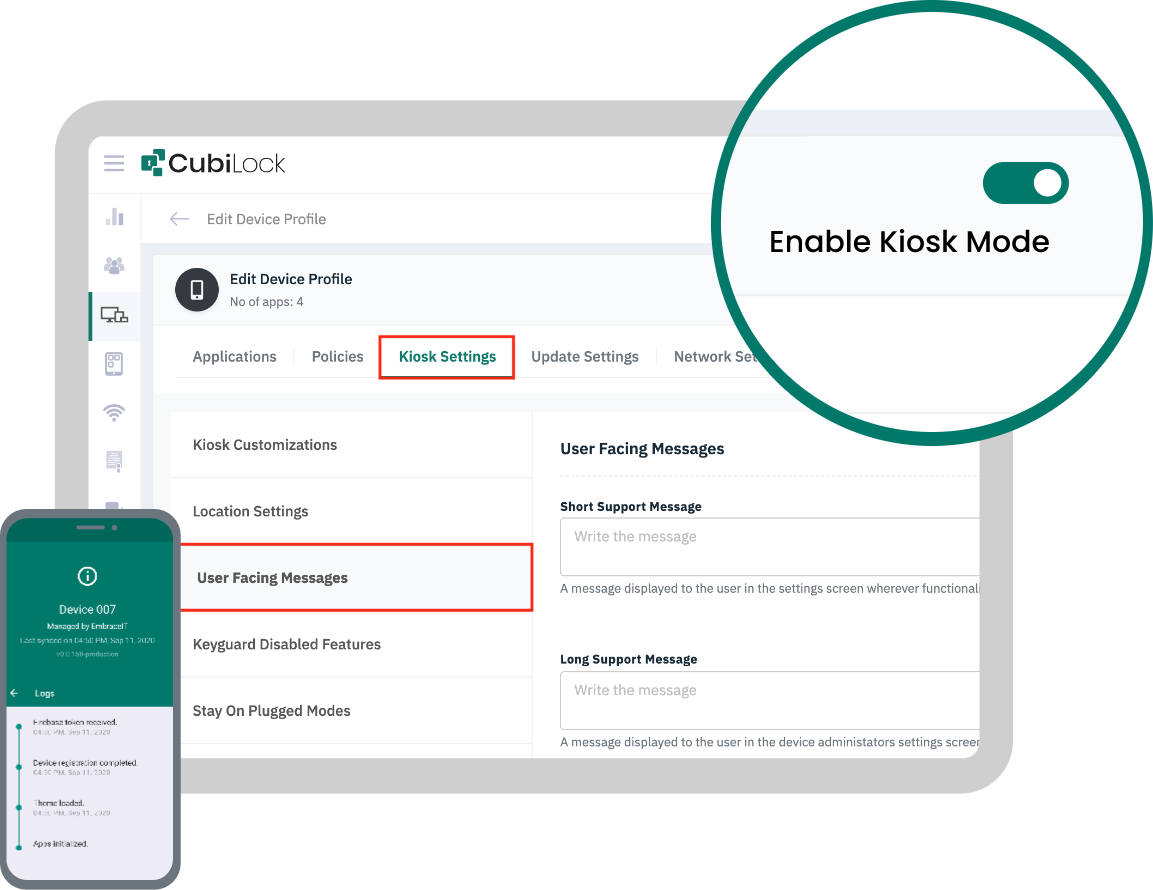
Enforce kiosk mode for Android tablets, smartphones, and rugged devices. Use Android devices for dedicated purposes and manage them remotely from our cloud-based dashboard.
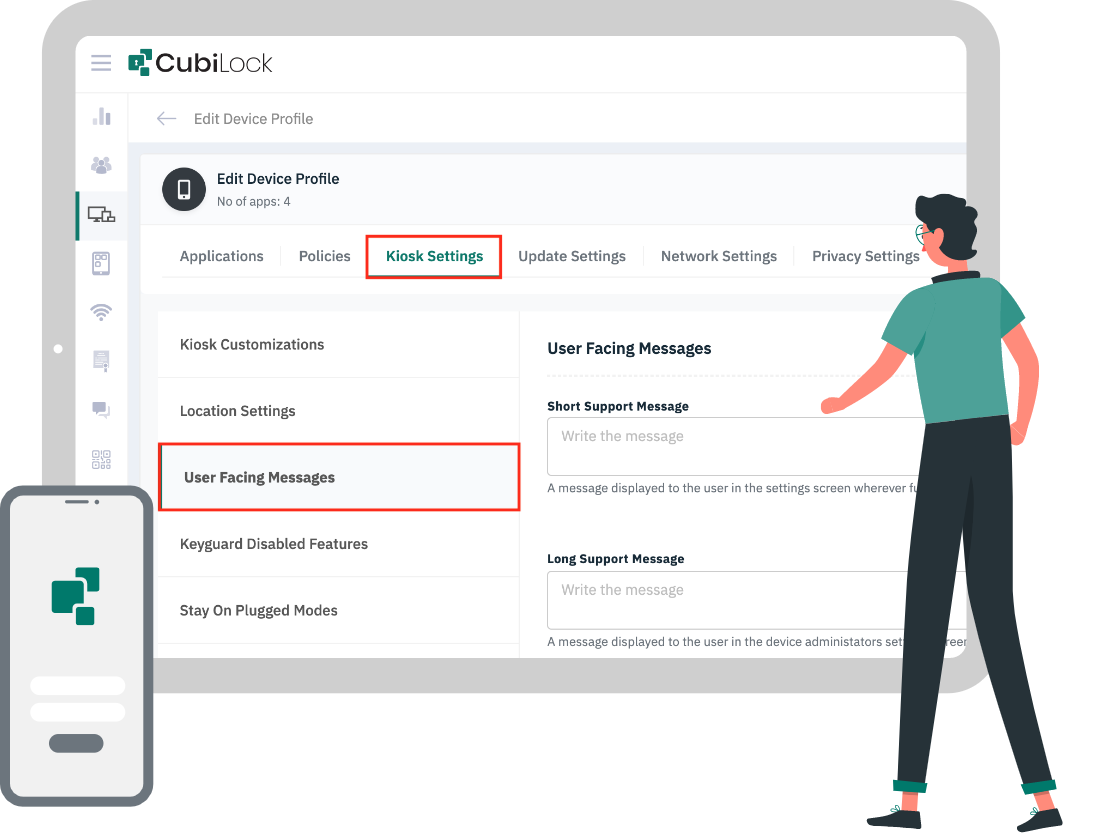
Android Kiosk Mode provides the ability to manage and streamline your business devices. By configuring and selecting suitable applications, you can ensure that your devices meet your unique needs. Automatically lockdown device or group of devices into a kiosk launcher and allow users to access your pre-approved applications.

CubiLock’s kiosk mode for Android devices allows our customers to run single or multiple applications on devices by restricting access to device settings and configurations. Kiosk mode for customer-facing devices is made easy with CubiLock.
Single App Mode
Select any app or website to run in single app mode even after device reboot. Make the most of company-owned devices for single-purpose use cases.
Multi App Mode
Push applications that are essential for your business. Enforce strict policies on company-owned devices or have business applications on employees’ devices.
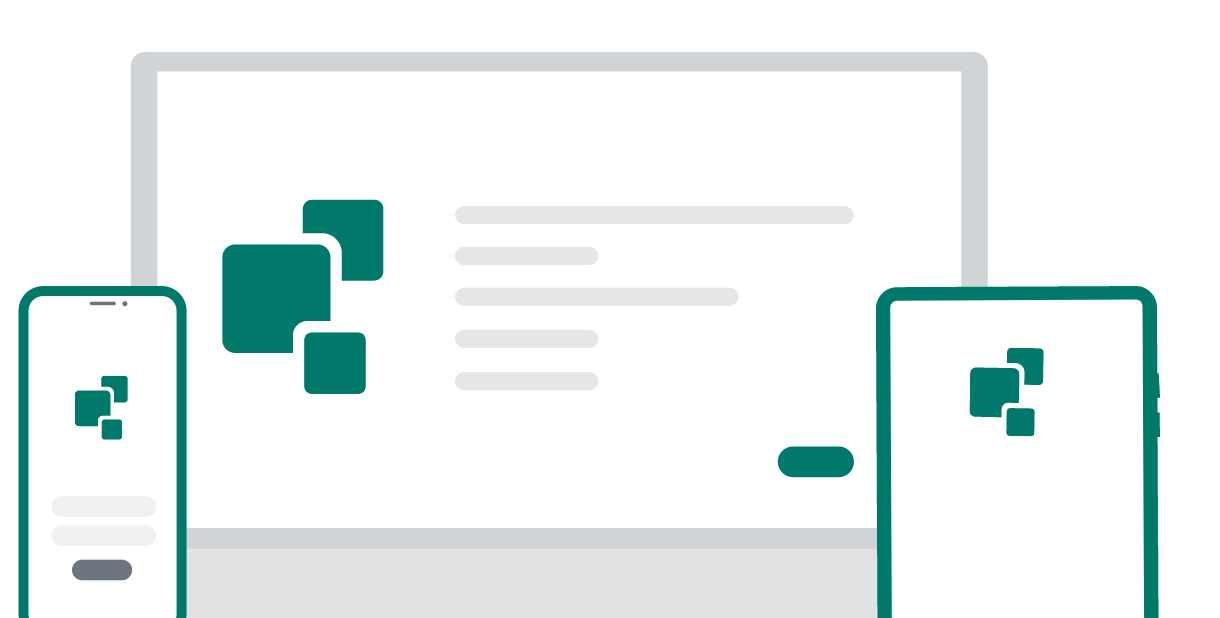
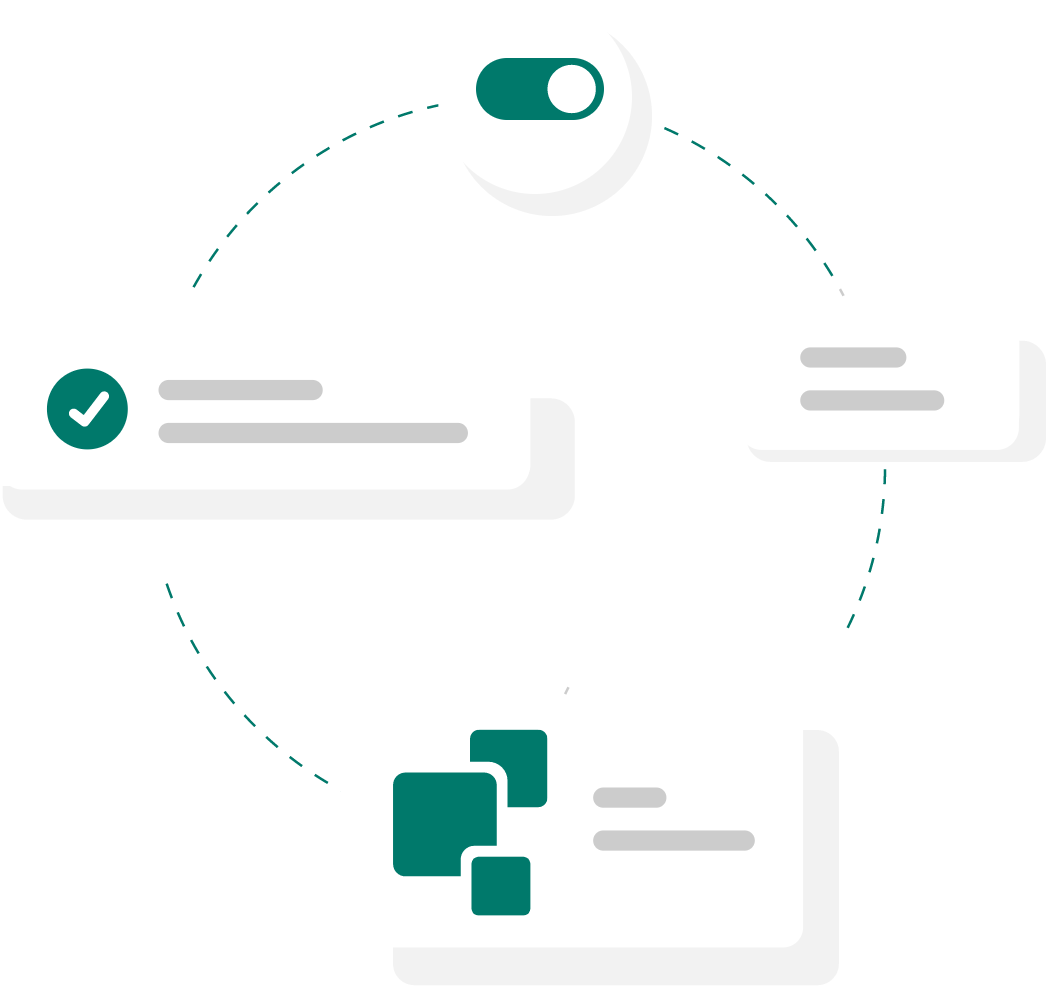
Transform your Android devices into dedicated purpose devices, Android Kiosk Mode allows IT admins to set a lockdown mechanism on Android smartphones and tablets with pre-approved applications and device settings that enables users to utilize devices as kiosk. Admins can pin a single application or select multiple applications in kiosk mode, restrict users from accessing unwanted apps, status bar and device settings.
Safeguard your tablet against unauthorized access and ensure a controlled user experience.
Secure your devices by allowing specific Google accounts to sign-in to the device if they are factory reset.
Allow the IT admin to remotely wipe/factory reset devices to prevent data loss or theft.
Disable outgoing/incoming calls on devices to save unwanted distractions and cost.
Get insights into the activities performed by admin on the CubiLock dashboard.
Apply policies to the list of devices enrolled in a profile. Create device profiles that suit your business the best.
Include your company’s branding while using CubiLock. Use your company’s logo, set personalised messages on the lock screen and much more!
Publish applications that are essential for your business from the dashboard.
Enforce strong password policies to protect critical company data stored on mobile devices.
If you have any custom requirements,
please contact us
An Android Kiosk refers to a mode that restricts Android devices to specific applications. Configuring the device to run in Kiosk Mode, ensures that users can only interact with selected applications and features. It is commonly used in educational institutes, corporate offices, museums, and information booths, where a dedicated and controlled user experience is required.
Q2 How do I turn on kiosk mode on Android?You can easily turn on kiosk mode on a single or fleet of Android devices from CubiLock console. All you need to do is choose and deploy apps and enable the “kiosk mode” button.
Q3 What are the features of Android kiosk mode?Android Kiosk Mode offers features like Single Application Mode, Multi-Application Mode, Remote Device Management, Call Barring and Passcode Policy that enhance its functionality and allow secure and controlled user experience. Know more
Q4 How do I get out of kiosk mode?To get out of Kiosk mode on your Android device, you have to enter the password or you can also contact your IT admin for support.
Want to learn more?
Fill in the form and we will reach you within 24 business hours.
Cubilock Danmark
Cubilock US